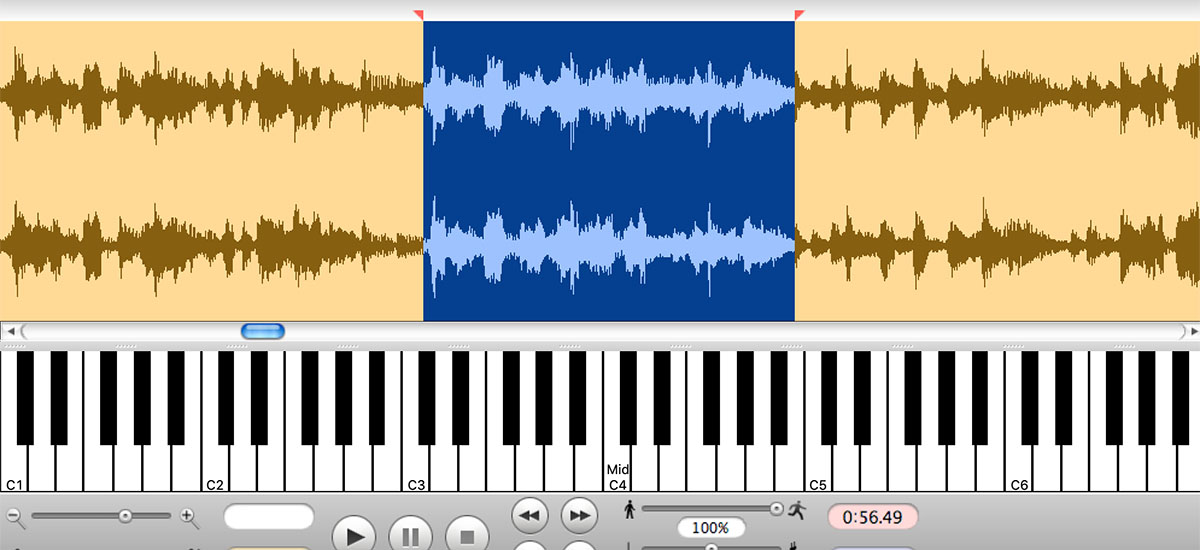There once was a time before every song was tabbed out on the internet that people had to actually learn songs and guitar parts only by ear. And they were much better guitar players because of it. In this article I’m going to show you my favorite software for slowing down music which allows me to learn guitar parts and solos by ear.
[ Click to Check Out the Transcribe! Site ]
Table of Contents
The Best Software for Slowing Down Music
The best and easiest program to use for slowing down music to learn guitar parts is called Transcribe! This software is simple, clean, and has all the functionality you need without going overboard. If you’re looking for a simple solution to slowing down music while maintaining the correct pitch, Transcribe! Is the software for you.
I have been using this piece of software for over 10 years, and it’s still the best that is out there in my opinion. It’s incredibly powerful without being too complicated. It’s got all the features you need and I’ve never run into a situation where it couldn’t do something I needed it to do.
One of the things I like about it is their free 30 day trial. The trial software has all of the functionality of the paid version, so you get a good idea of what it can do before you buy it. Click on the link below to get the free 30 trial.
[ 30 Day Trial of Transcribe! ]
Once you decide to buy, the software is only $39. This is a lifetime software license and you never have to pay a subscription fee and there aren’t any annoying in-app purchase offers. Just a well made, simple tool to slow down music.
[ Click to buy full version of Transcribe! ]
Prepare the File You Want to Slow Down
Next we need to make sure that the file we want to slow down is in the correct format. Transcribe! will take .wav, .mp3, and .m4a files. I would recommend using mp3 for its relative ubiquity, size, and nearly every program can handle them.
If you already have an .mp3 file to slow down, skip the next step where I detail how I download mp3s from youtube in order to slow them down in Transcribe!
Slow Down Music From a YouTube Video
If you want to slow down music that is in a youtube video, just follow these steps:
- Go to the YouTube video you want to get the audio from, grab the video’s URL
- Go to https://ytmp3.cc/en13/ and paste the URL in the field and press “convert”
- When the file is done converting, click “Download” which will download the file to your computer.
- Open the file in Transcribe!
- From the tempo selection in the top bar, choose a percentage at which to play the track. Transcribe will maintain the correct pitch while slowing the track down.
I want to learn Larry Carlton’s iconic solo from Kid Charlemagne, so first I’m going to look it up on youtube and grab the URL.
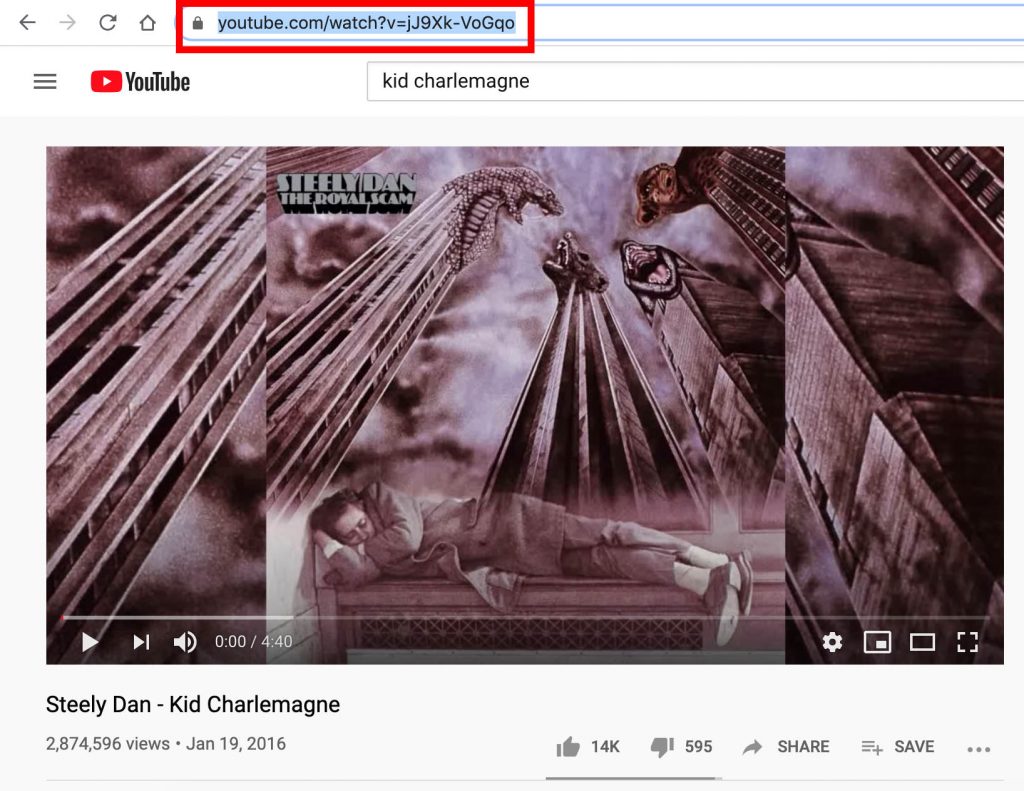
Now I take that to https://ytmp3.cc/en13/ and plug that URL into the field and click “convert.”
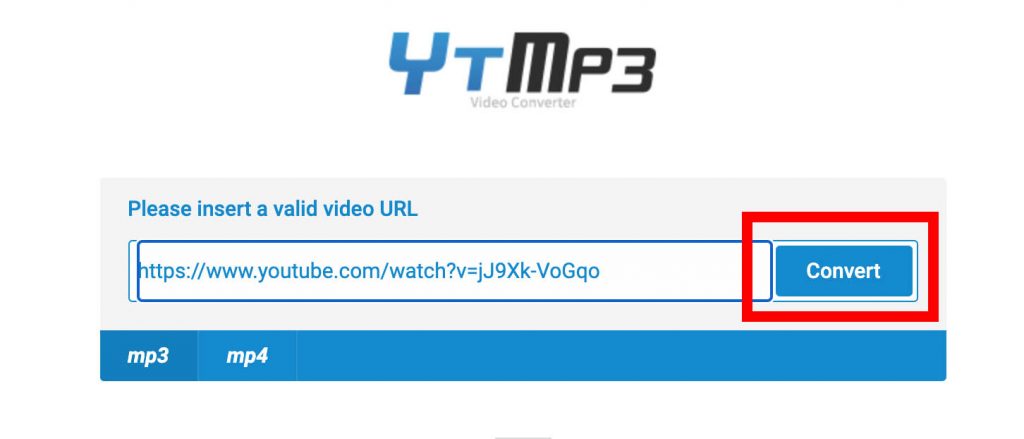
Click “download” and the mp3 track will now be on your computer.

Now open this file up in Transcribe! to slow the song down, we can control the speed either from the quick selection at the top with presets at 25%, 35%, 50%, 70% and 100%, or from the slider at the bottom of the screen which allows the selection of any percentage speed.
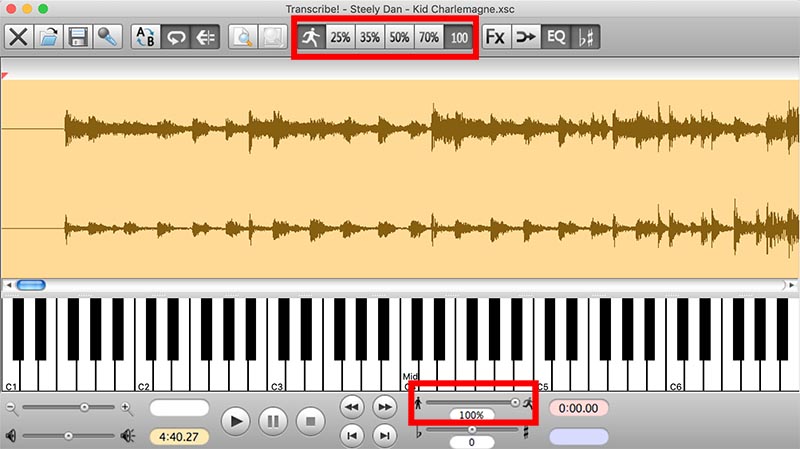
Directly below the tempo slider at the bottom of the screen is the pitch slider. This allows you to fine tune the pitch of the song which will stay the same through all speed selections. This is particularly helpful for songs that aren’t recorded quite perfectly and either require your guitar to be tuned to match the song, or change the pitch of the song slightly to match standard tuning of your guitar.
With Kid Charlemagne, the guitar parts are sitting pretty clear in the mix which makes them easy to hear. Other times, it may be difficult to hear a part which is where the EQ function becomes incredibly useful.
Clicking the “FX” button on the main screen brings up this dialog box. Play around with the different settings which affect the track in real time which makes dialing in the best configuration super easy. If a guitar part is hard to hear, it can be brought forward with a combination of in or out of phase, karaoke mode, or panning right and left.
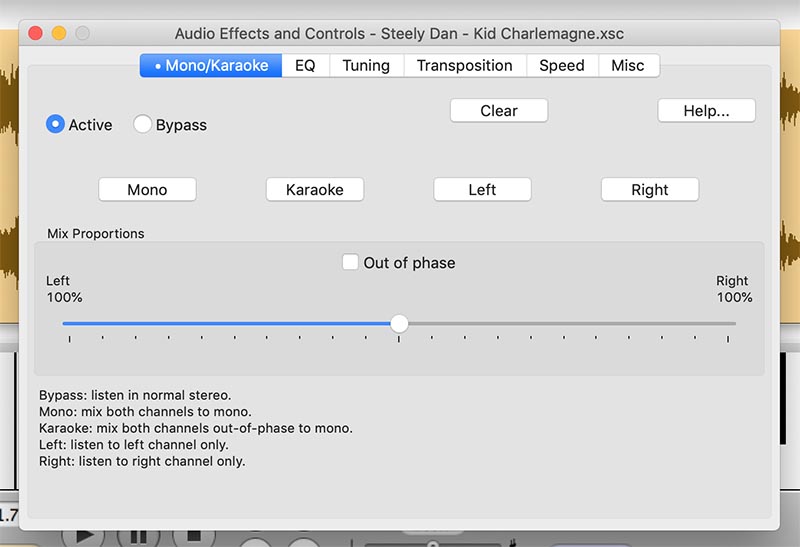
A full EQ also allows you to pull unwanted frequencies out. Typically, pulling the bass frequencies out using one of the presets will clear out the muddiness of the low end and leave the guitar crystal clear on top.
Useful Keyboard Shortcuts
When you have your guitar in your hands and you’re working on a part you don’t really want to be using the mouse or trackpad on your computer to control the playback. This is where some very useful keyboard shortcuts come into play.
SPACEBAR – the space bar will start the track playing from the red marker at the top of the soundwave display. The red marker is set either by the ‘rewind to beginning’ or ‘fast forward to end’ buttons, or by clicking anywhere on the track. Once the track is playing, pressing the spacebar again will stop the track.
COMMA (,) – The comma key will pause the track, and when pressed again will start playback right where it stopped as opposed to starting again at the red marker.
PERIOD (.) – The period key which is less used stops the track completely. In order to start playback only the spacebar will start it which occurs at the red marker.
I find that I use the SPACEBAR and COMMA keys constantly when I’m learning a guitar part.
Looping
Another incredibly useful feature is looping. Simply click and drag over the audio track which will highlight a specific part of the song to be looped. If you then start playback with the spacebar, it will loop that selection until you stop it. This can be useful for those tricky passages you need to hear or play over and over to get the hang of.
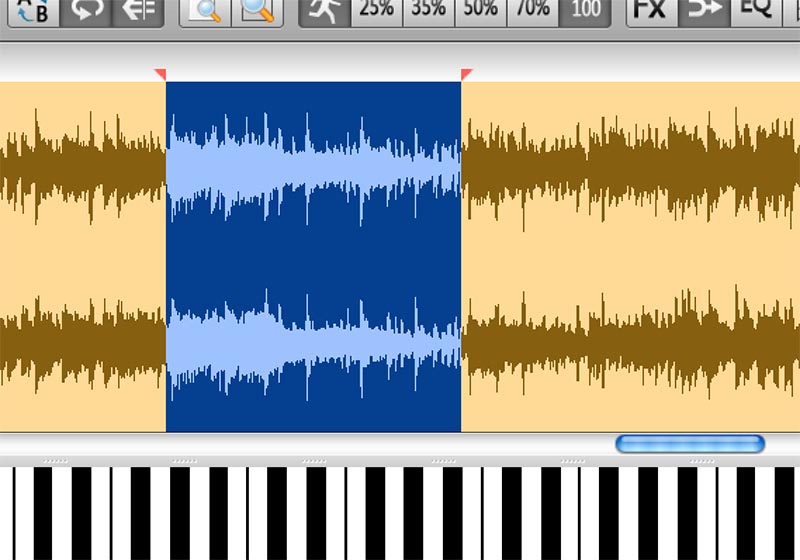
Tabs VS Transcribing
While guitar tablature certainly has its place, all professional guitar players transcribe music by ear on a regular basis. Why do they do this if nearly every song ever can be found on popular tab websites? Because tabs can be slow, tabs can be wrong, and transcribing works out our ear and makes us better musicians.
Tabs are too slow
Let’s start with that first point. Tabs can be slow. This wanders into the “Tabs VS Music Notation” argument, but helps us understand the limitations of guitar tab. Assuming that the tab we’re looking at is 100% correct, we quickly run into an issue with the actual functionality or framework of tabs.
If you need any convincing, take a look at this video from Adam Neely. In it, he explains how our brain reads notation a lot like it reads words on a page, through a process called “chunking.” This process allows the brain to understand large amounts of data at one time, often allowing musicians to read ahead of where they’re actually playing in a song.
Neely says, “Standard notation gives us more information with less visual clutter.” Not only does music notation allow for more information to flow from the page to the musician, but the visual representation of the notation also conveniently reflects the underlying music it represents. Our brains cannot “chunk” tablature in the same way because of the visual disconnect between the tab and the underlying music it represents.
Tabs can be wrong
Even though Enter Sandman [VER 5] might have 4.7 stars on ultimate-guitar.com, this doesn’t mean that the tab isn’t without flaws. And how will you pick up on those mistakes if you’re listening less to the song and looking more at the page.
The same argument that I’m making could be applied to music notation as well. However, most of the time notation is written by professional musicians and double checked by other professional musicians. And you want to know how they do it? Transcription! By learning the music with their ears and writing it down. But like any good millennial start-up, we can cut out the middleman and do it ourselves.
Growing up, I primarily learned songs by looking them up on tab sites. On good days the tab I was looking at was halfway decent, but more often than not they were littered with errors that have influenced the (incorrect) way I have played some songs since.
Worst case scenario, learn through a tab but then use Transcribe! to slow the music down and double check the tab against what your ear is telling you. If there is a conflict, guess who wins? That’s right, it’s your ear. Your ear always wins.
Learning music by ear makes you a better musician
This is a common theme that you’ll notice across most of the articles that I write. We are musicians, we must exercise our ears!
Don’t get fooled into reading tabs (or notation for that matter) without spending some serious time matching what your ear hears to notes on your instrument. Learn how to hear what key a song is in. Learn how to create harmonies just by hearing certain parts of the song.
[ CHECK THIS OUT! ] THINGS I WISH I’D KNOWN SOONER – DIATONIC CHORDS IN A KEY
The ear is just like a muscle that needs to be exercised in the gym in order to look good. Regular practice needs to be spent exercising the ear. Some musicians have relied entirely on their ear to play every note on their guitar for their entire career. No musician has ever had a long and successful music career by only reading tab.
Transcription is so important that I believe it should be a regular part of your practice routine. Always have some song that you’re working to suss out. The more you practice this skill the easier it will come.
Here’s another thing about transcription. At first you might need to bring a song that’s at 100bpm down to 25% to figure out some fast guitar parts. However, the more and more you exercise your ears, the better they become at picking things out. Soon, that same bpm you’ll only need to slow it down to 75% to figure out what is going on.
Conclusion
Transcription can be one of the most rewarding parts of guitar practice and playing. It makes for a better musician, and gives you a better experience than any tab will.
If you have the file already on your computer, then all you need to really do is download Transcribe! and start slowing that music down. Youtube can be incredibly helpful in pulling music down to put in the program for transcription work. A quick note of warning. Use the website I link above in this tutorial in order to download music from youtube.
Exercise extreme caution whenever downloading files from a website. That file could have a virus attached. If you’re at all concerned, google “is [insert site name] legit” or something similar to see if people have detected corrupt files coming from that site.
Also, please never give up your sensitive information for free things on the internet. If a site (many of these youtube to mp3 sites do) asks for email, name, or any other contact info from you, just find another site. Never give out your personal information.
I personally have been using Transcribe for over a decade and I absolutely love it. I have full audio editors, feature packed DAWs, and have tried all other utilities out there claiming to do this. Transcribe! Is hands down the best one on the market still in 2020 after all of these years.
At only $39 this is a great product that you’ll get more use out of than most of those effects pedals that are littering your board. Ok, that was unnecessary. I know all of those pedals are needed.
Give the free trial a go, and then pay for the full version after the 30 days are up. You will not be upset that you did.